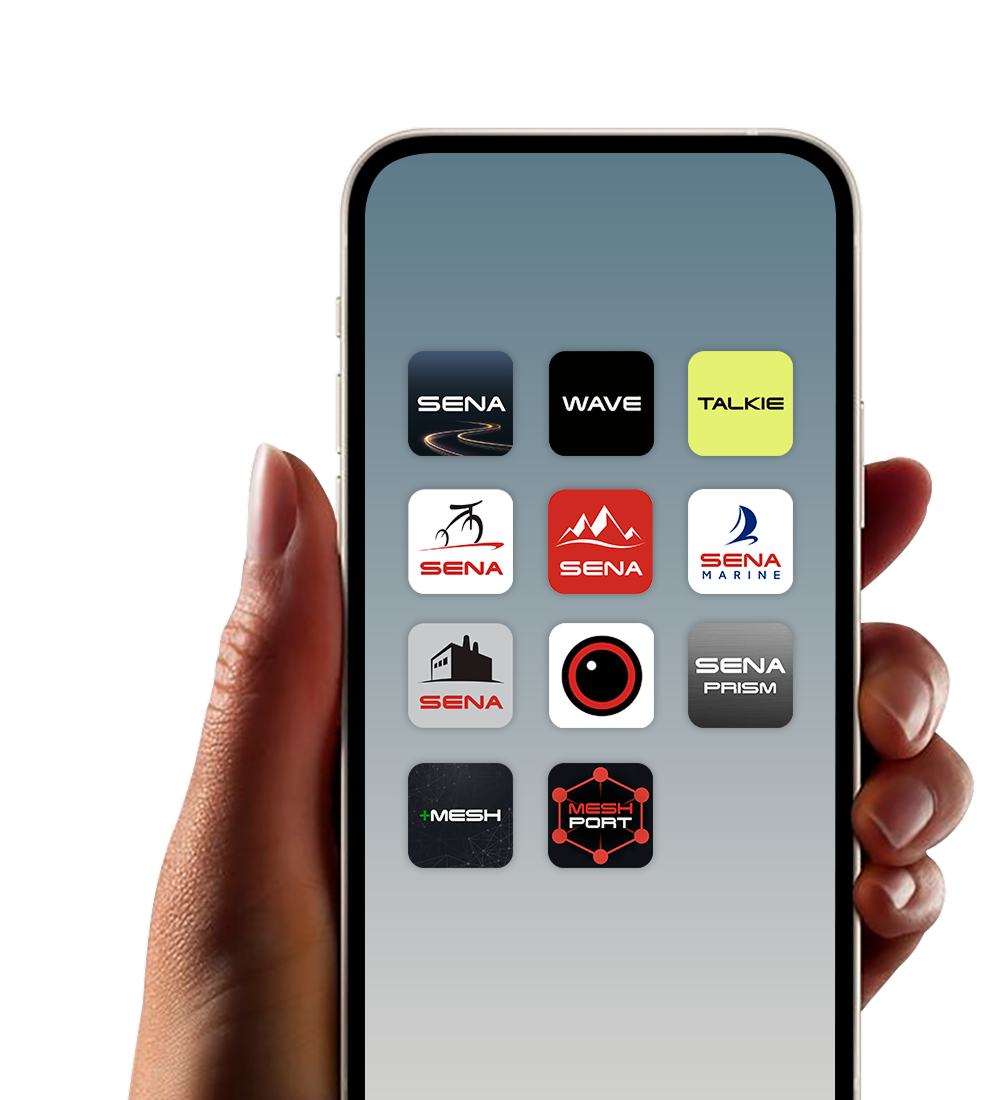TEAM COMMUNICATION SOLUTIONS AND INNOVATIONS
Sena communication devices help you stay connected and in control for Motorcycling, Cycling, Outdoor, Marine and beyond. Whoever you are, there's a Sena for you.
-
Motorcycling
From Mesh & Bluetooth integrated helmets, headsets, and cameras to remote controls, adapters and accessories - we've got you covered.
-
Cycling
Adapting our proven Bluetooth Intercom and Mesh Intercom technology to all aspects of cycling, for you to #RideConnected!
-
Outdoor
Keep in touch while hiking, climbing, skydiving, or doing whatever gets you outside. Sena enhances the lives of speed demons and action-seekers everywhere.
-
Marine
Sena keeps everyone on the same wavelength by making sailing safer and more communicative.
THE SENA DIFFERENCE
-
SOUND BY Harman Kardon
Each product in the Sena Quantum Series features all-new speakers and microphone, which were created with the audio experts at Harman Kardon to provide world-class sound inside your motorcycle helmet.
-
Mesh & Bluetooth Intercom™
Mesh Intercom provides robust, reliable connections and flexible intercom message routing with significant enhancements to Sena’s Mesh algorithm.
-
Safety Plus Innovation
Sena's innovations are seamlessly integrated into intuitive designs, presenting various convenient features to keep the riders focused on the road.
ENERGIZE YOUR RIDE
-
Motorcycling
SPIDER RT1, ST1Motorcycling
The SPIDER RT1 and the jog-dial equipped SPIDER ST1 are Sena’s first motorcycle communication headsets operating exclusively on the groundbreaking Mesh Intercom™ platform.
-
Cycling
S1Cycling
S1 combines safety and technology into a sleek and aerodynamic shape to make cycling smarter and better.
-
Marine
NAUTITALK BOSUNMarine
The NAUTITALK BOSUN headset is equipped with Mesh Intercom™ technology, allowing for easy group communication when you need it most.
-
Outdoor
Expand MeshOutdoor
The Sena Expand Mesh is a compact communication headset equipped with Mesh Intercom™ technology allowing for easy group communication.
-
People with Sena
-
Collaborations
-
the Sena Connect app
GET CONNECTED!
GET CONNECTED!
DISCOVER APPS
BY SENAConnect the apps to your devices and experience
Sena’s innovative communication solutions.